Cam Video Tool 4 DVD Flick (CVT4DF)
This small GUI freeware program launch multiple video files conversion to M2V video stream with forced interlaced MPEG-2 encoding support for using with DVD Flick free software. DVD Flick installed in Windows OS is required for Cam Video Tool 4 DVD Flick (CVT4DF) - this tool use FFMpeg application for MPEG-2 encoding.
Download Cam Video Tool 4 DVD Flick (40 KB, ZIP)

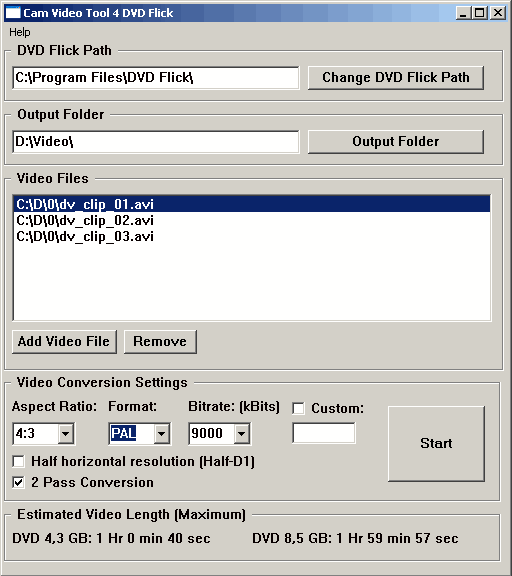
2. Select a path as output folder
3. Add video files for MPEG-2 encoding. FFMpeg (included in DVD Flick installation package) supports various types of video files and containers - read more here. Use "Remove" button to delete selected file from the list.
4. Select Aspect Ratio for video files (4:3 or 16:9) - it will be the same for all.
"4:3" is used in most cases.
"16:9" is used for HDV video or VOB files from DVD Camcorders with 16:9 aspect ratio.
5. Select video format for your files - the same for all (PAL or NTSC).
6. Select Bitrate (in kBits per second) from listing or define Custom bitrate. Changing the bitrate internal calculator will show estimated maximum video length for DVD 4,3 GB and DVD 8,5 GB.
7. Check "Half horizontal resolution (Half-D1)" for Half-D1 MPEG-2 encoding - 352x576 for PAL and 352x480 for NTSC. Check this flag if you need it only.
8. Check or uncheck "2 Pass Conversion" to define number of passes during MPEG-2 conversion.
9. Press "Start" to launch conversion.
This GUI program will launch "convert.bat" file for conversion - all files will be encoded from the list. To cancel conversion press 'Q' button, so be careful.
Open "Project settings" - on "General" tab define target size, change "Target format" on "Video" tab (PAL or NTSC), press "Advanced" button to check "Half horizontal resolution" for Half-D1 support - do this operation if you did it with CVT4DF only.
Define other settings for DVD Flick project. Finally DVD Flick will start DVD creation, and if everything was made rightly, DVD Flick will encode audio only, and then multiplex your *.m2v files with encoded audio tracks to DVD "VIDEO_TS" folder.
2. Custom bitrate changing will affect to estimated video length from 1000 to 9000 kbit, but user could enter custom bitrates from 100 kBits to 9000 kBits.
Digital-Digest.com
AfterDawn.com
Doom9.org
Freeware Guide
To contact to the author of this tool, please send e-mail:
Aleksandr Ignatov